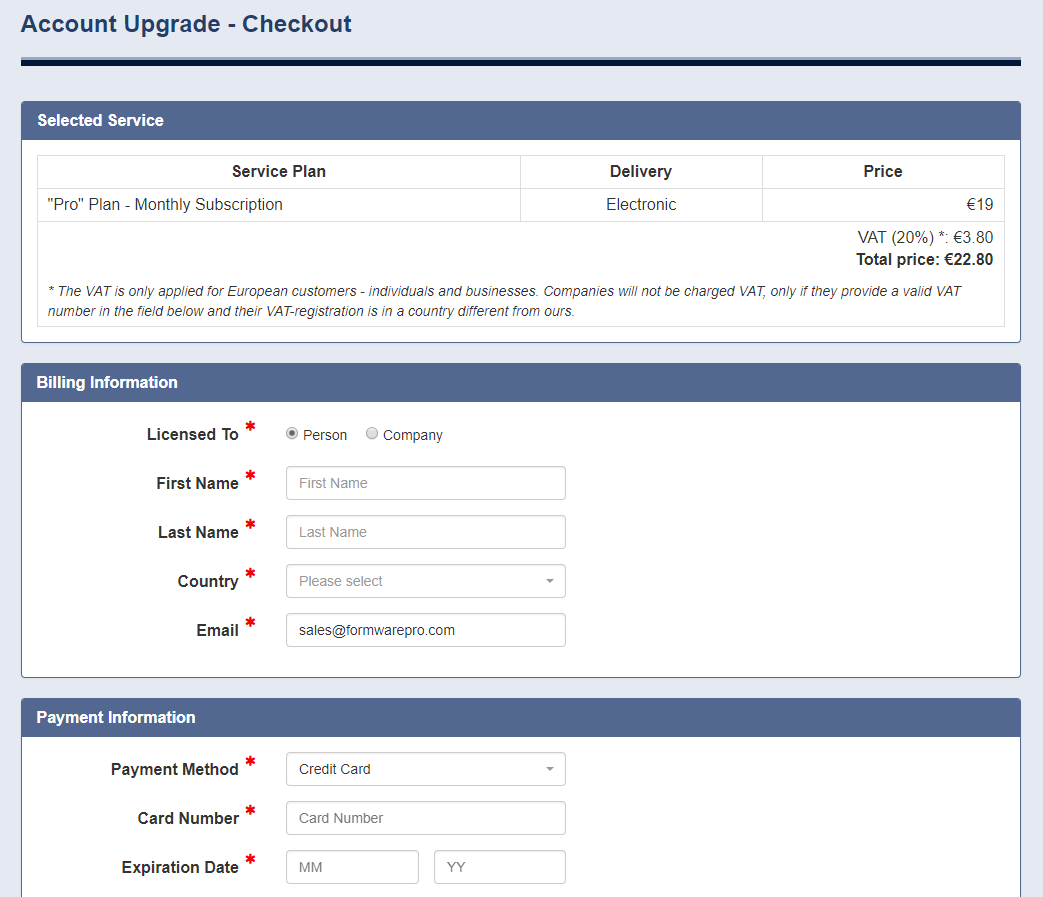Manage Account
Learn how to purchase a subscription for a paid service plan, how to upgrade or downgrade your account, how to cancel your subscription and more.
If you use our service on a Free service plan and you need more forms, submissions and storage space you can easily and seamlessly to upgrade your account by
purchasing a subscription for any of our paid plans depending of your needs. We offer three paid plans that vary by size of resources managed via the usage metrics:
"Basic", "Pro" and "Premium".
To upgrade your account to one of the paid plans, you will need to navigate to the "Manage Account" page. To do so, please click on the "MY ACCOUNT" on the top
bar and select "MANAGE ACCOUNT" from the menu. This takes you to the "Manage Account" page. Here you need to choose period (billing cycle) of your plan - monthly or yearly
by switching the button above the plans. Next you need to click on the "Upgrade" button under the chosen service plan.
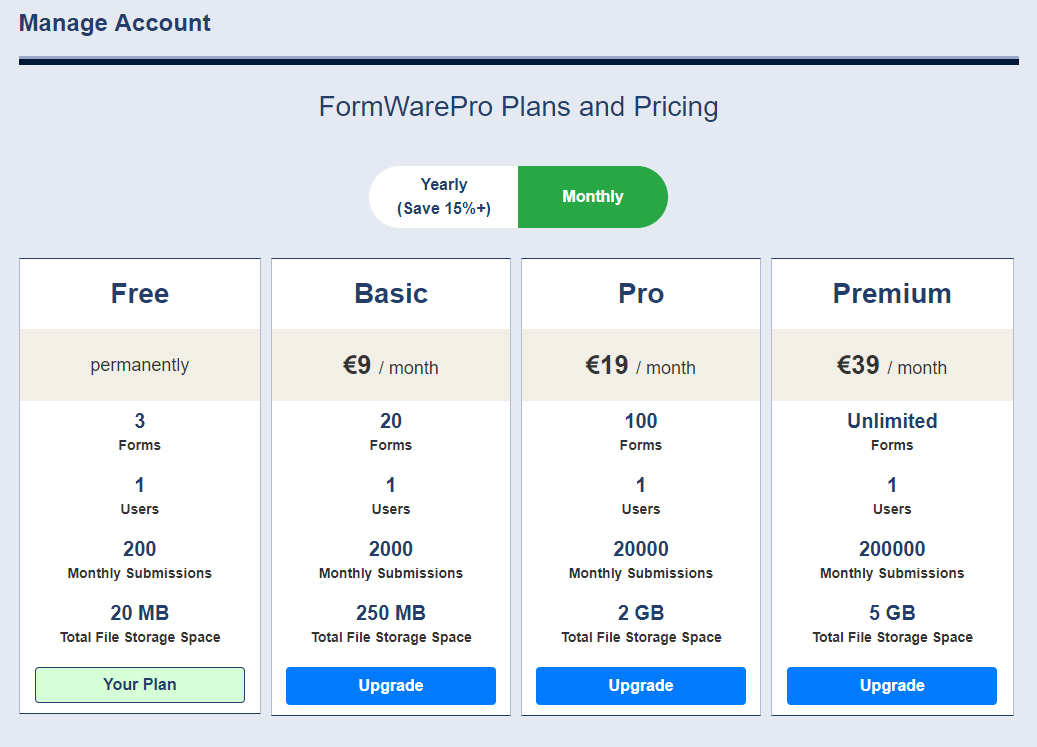
This takes you to the "Account Upgrade" page of the upgrade wizard. Here you can change the period of the billing cycle if you decide to do so. Next, click on the "Proceed to Checkout" button.
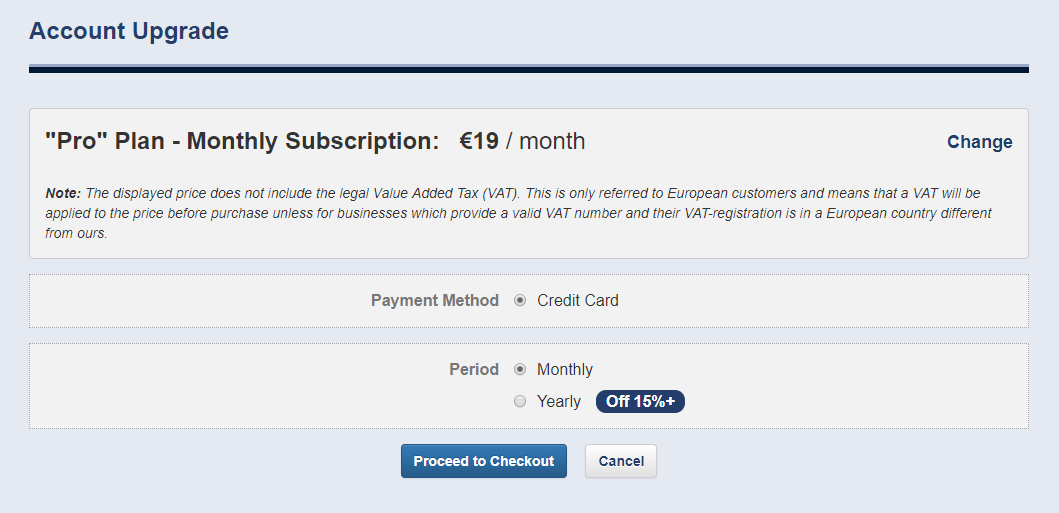
This takes you to the "Account Upgrade - Checkout" page of the upgrade wizard. This takes you to the "Account Upgrade - Checkout" page of the upgrade wizard. On
this page you can view under the section entitled as "Selected Service" detailed information about the chosen service plan and the price that you need to pay in order
to purchase your subscription.
In section "Billing Information" you need to select the type of the license - personal or company - and to enter the required information that is intended for
your invoices. If you choose company license, your business is registered in the European Union and you have a VAT registration number, you will need to provide
that information alongside with the other billing details. The VAT number field is available upon selecting a country that is member of the Europen Union.
In section "Payment Information" you need to provide the required information about your payment method.
You will need to complete the reCAPTCHA challenge and to agree to the Terms of Service and Privacy Policy as well. Finaly you need to click the "Buy with [Type of the card]"
button and to await you payment to be processed. Once the payment is completed you will be taken to the "Account Upgrade Completed" page. You can use the provided links on
this page to view your subscription or your bills. You will receive an issued invoice for your payment at the email address entered at the "Billing Information" section.