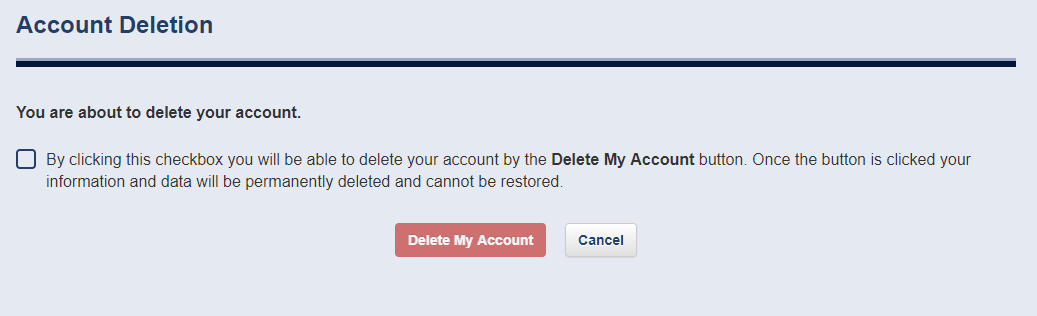Profile & General Information
What information you provide on your profile
Only your email is a required field on the Profile & General Information page, but you can fill up more information about you or your business. The nickname field is required if you wish to be able to
share your forms as templates.
It's recommended to create a password if you've signed up with an external login. This will make it possible for you to have a FormWarePro account as well and you will
be able to sign in to the system by using your Social's account email and your password in addition to your external login option. Moreover, you will not be able to change your
email if you have no a password.
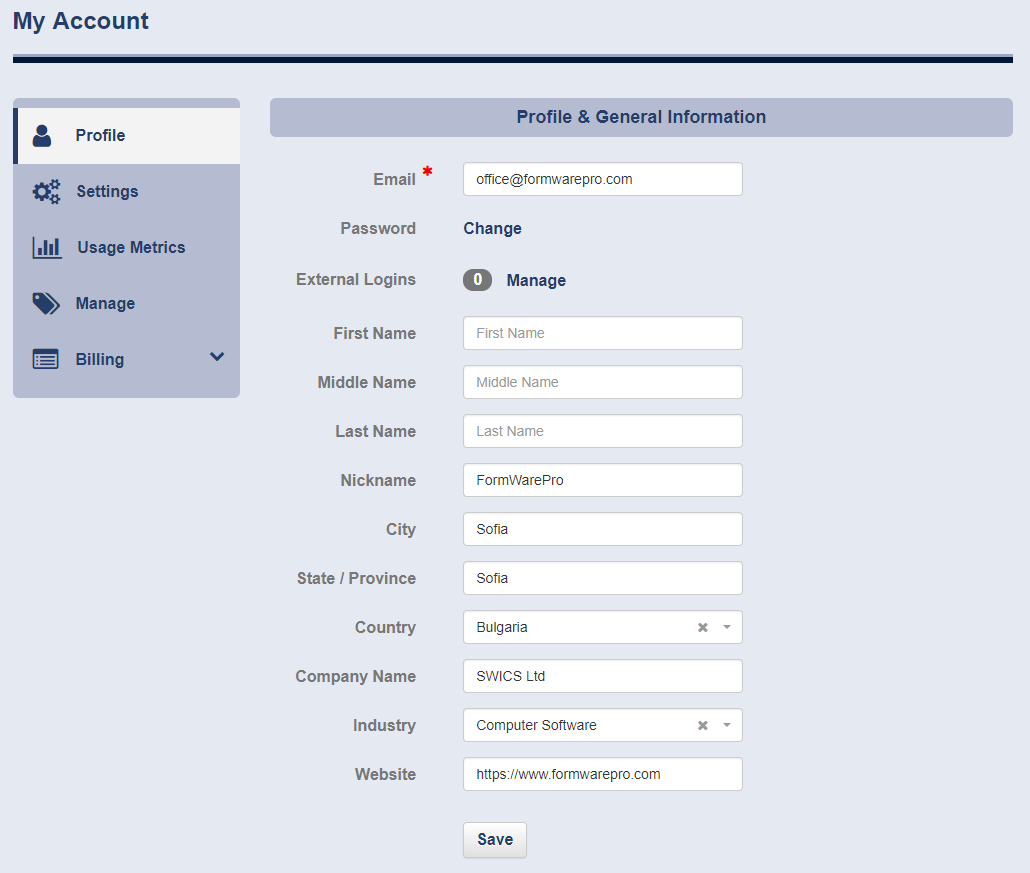
How to create or change your password
To create a password if you've signed up with an external account click the "Create Password" link under the "Email" field (this link will be available only before you create a pasword for you external logn). This takes you to the "Create password" page. On this page you will need to provide a password and to repeat it. Finaly, you will need to click the "Create Password" buttom.
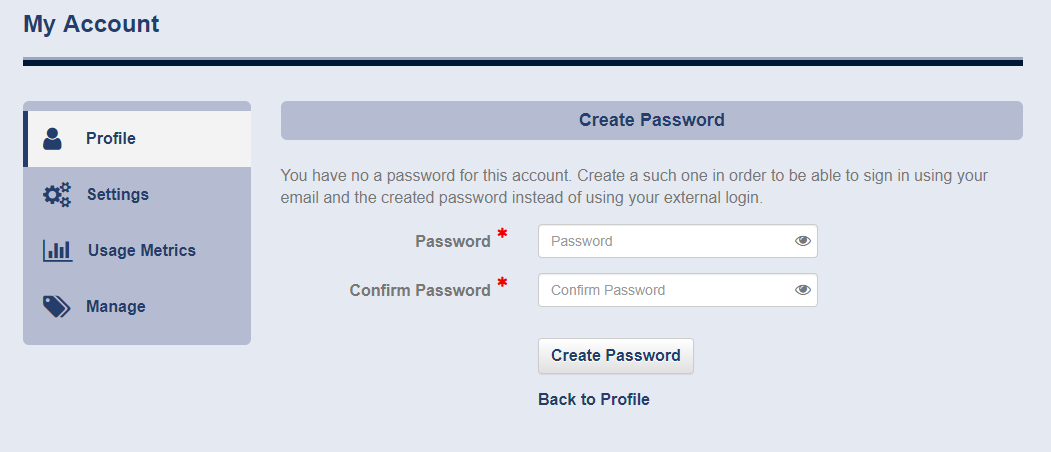
To change your password if you have already one, click the "Change Password" link. This takes you to the "Change password" page. On this page you will need to provide the old password, the new password and to repeat it. Finaly, click the "Change Password" buttom.
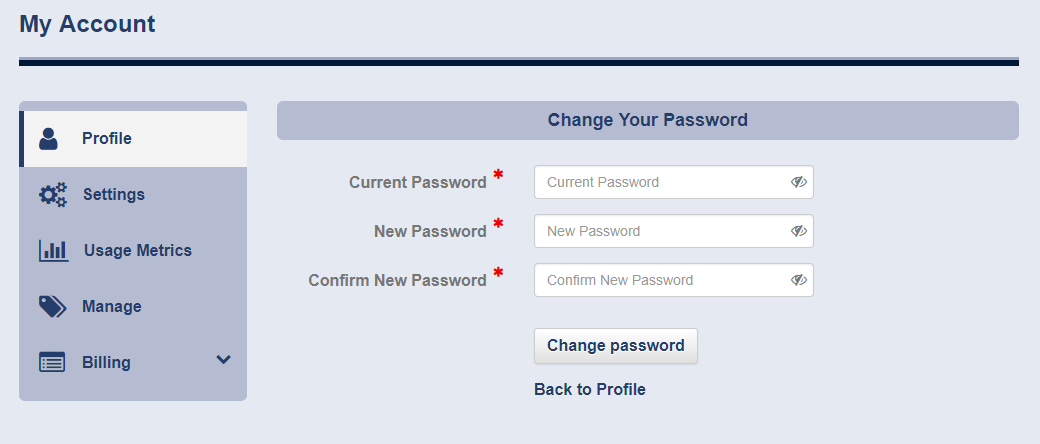
How to manage your external logins
You can add up to 3 external logins to your account. To do so, you will need to clikc on the "Manage" link that will take you to the "Manage Your External Logins" page. Then you can add any of the available external logins to your account if you have such accounts. In other side, you can remove any external login at any time, except in the case when you have no a FormWarePro account and you have only one external login. If the case is this, you cannot remove the last external login.
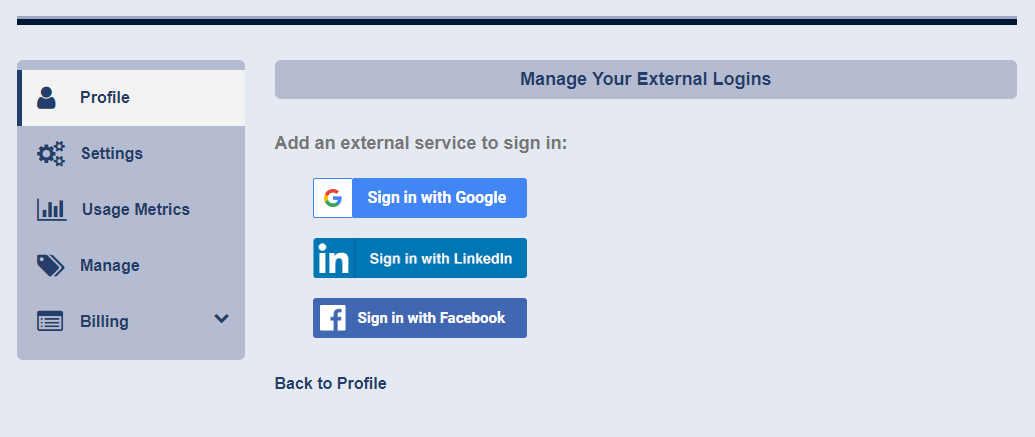
How to delete your account
To delete your account scroll down to the "Delete Your Account And Information" section heading. You will see the "Account Deletion" button. If the button is disabled,
that means you have an active subscription for a paid plan. You will need to cancel you subscription fisrtly in order to be able to delete your account. If you cancel your
subscription, before the end of your paid period for the current billing cycle, you will be able to consume the days left of the paid subscription, after that you can
delete your account. If you wish to delete your account immediately, you will loss the days left of your prepaid subscription. We will not refund any amounts in that case.
We will refund the full amount if you fit to the conditions for requesting a refund according to our Refund Policy incorporated in the Terms of Service, i.e. this is your
first subscription, you cancel it within the 14 days from your purchase and you request a refund by using the provided form in your account. It's is strongly recommended
you make sure that you have received the refund before you delete your account.
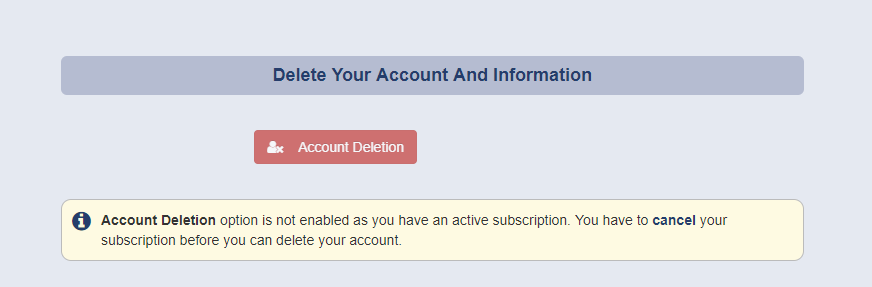
If you use our service on a Free plan or you've already canceled your subscription, the "Account Deletion" button will be enabled in this case. You will need to click it that takes you to the "Account Deletion" page.
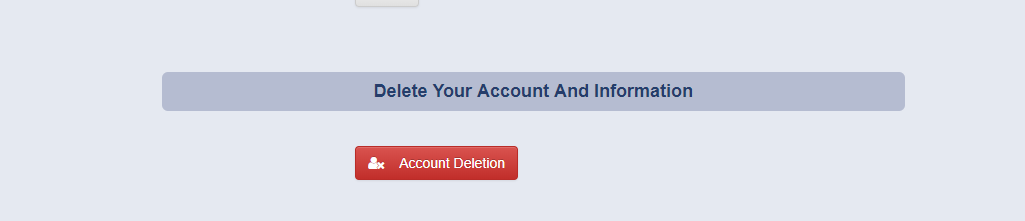
On the "Account Deletion" page you will need to turn the checkbox in order to enable the "Delete My Account" button. After that you need to click the button and all your data will be permanently deleted and cannot be restored. We will retain only information related to your subscriptions and bills, and cetain logs as well.