Subscription
On the "Subscription" page you can view the information about your subscription. You can also update information about your license or to change its type from personal
to company and vice versa, you can add, edit or delete payment methods. You can also change the default payment method for your subscription. You can update the payment
contact information and you can cancelk your subscription. If your license type is company and you are located in the European Union, you will be able alse to update the
VAT number if your company is registered for VAT.
The following details about your subscription are provided on this page:
Service plan - you current service plan.
Recurring billing - the price per month or per year that you payment method will be charged for.
Status - the current status of your subscription.
Licensed to - the billing information of your licence that is used for your invoices.
Total balance - the current total balance of your subscription. Normally it is 0 if your payment method is charged successful.
Next billing - the date of your next recurring billing.
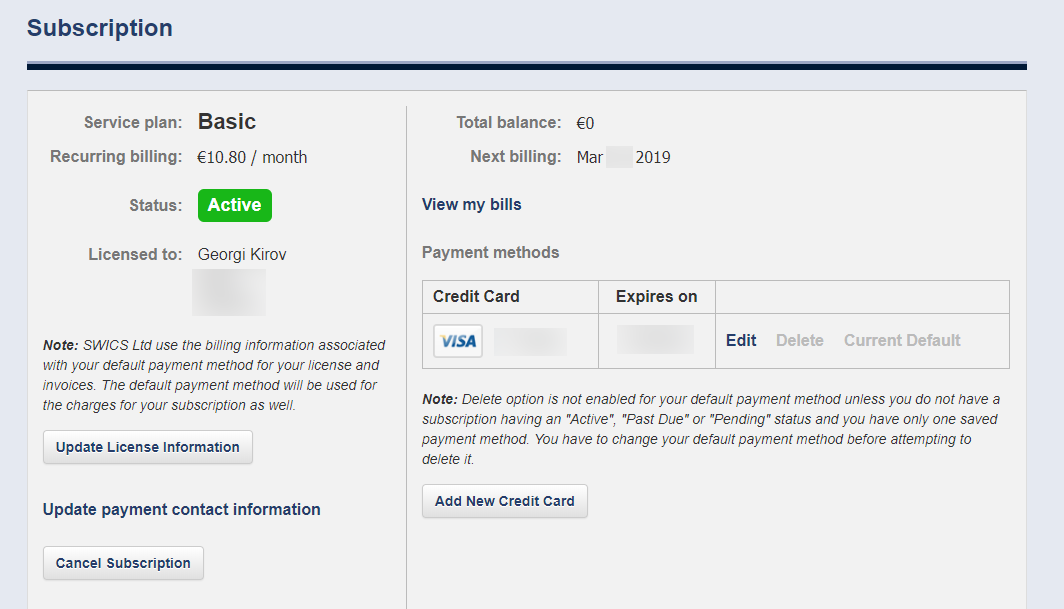
To update your billing or payment information or change the license type click on the "Update License Information" button. This takes you to the "Update License Information" page where you will be able to view and update that information. You will need to complete the reCAPTCHA, to agree to the Terms of Service and Privacy Policy and to click the "Submit" button and to await the changes to be processed.
We use the "Payment Contact Information" as a contact when we send your Invoices. The name and email address provided here can be different from those for your billing information. If wish to update this information, click the "Update payment contact information" link, then update the details and save the changes.
To edit you payment method information click the "Edit" link on the "Payment methods" table. This takes you to the "Edit Credit Card" page. On this page you can update some details, you will need to complete the reCAPTCHA challenge, to click the "Submit" button and to await the changes to be processed.
You can delete a payment method by using the "Delete" link. If you have a subscription, you will not be able to delete the default payment method for the subscription. If you have more than one payment methods, you will be able to delete them. You can delete the default payment method only if you cancel your subscripion.
If you wish to change the default payment method for your subscription, you will need to click the "Make Default" link. This takes you to the "Set Credit Card As Default Payment Method" page. Provide the required information there, submit the changes and await to be processed.
To add a new credit card, please click on the "Add New Credit Card". When the page is loaded provide billing and payment information and click the "Add Card" button.
Click on the "View my bills" link if you wish to view the information about your charges and invoices.